To use JS++, the first step is to install it on your computer. Go to the JS++ home page at www.onux.com/jspp and click on the "Install Now" button. The website will detect which kind of operating system your computer uses (Windows, Mac OS, or Linux), so when you click on the install button, you’ll get the right download for your computer.
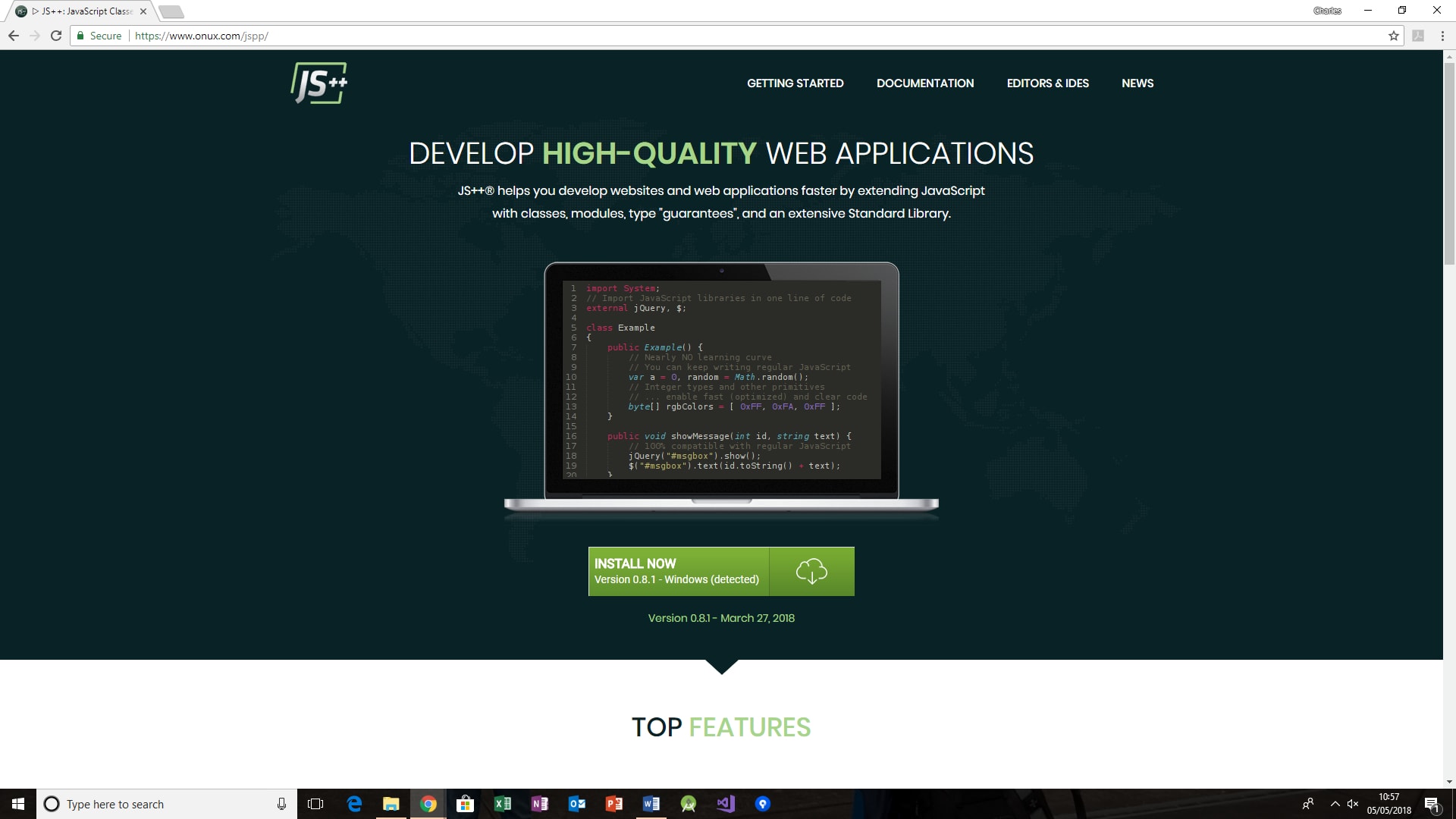
After you click "Install Now", you’ll see a pop-up which says something like "setup-JS++-0.7.0.exe" (don’t worry if it’s slightly different). Click on it. You’ll be asked to choose where on your computer you’d like JS++ to be installed: click "Next" to select the default location. You’ll then see a "Select Additional Tasks" box, which gives you the options: "Add to PATH variable" and "Add to context menu".
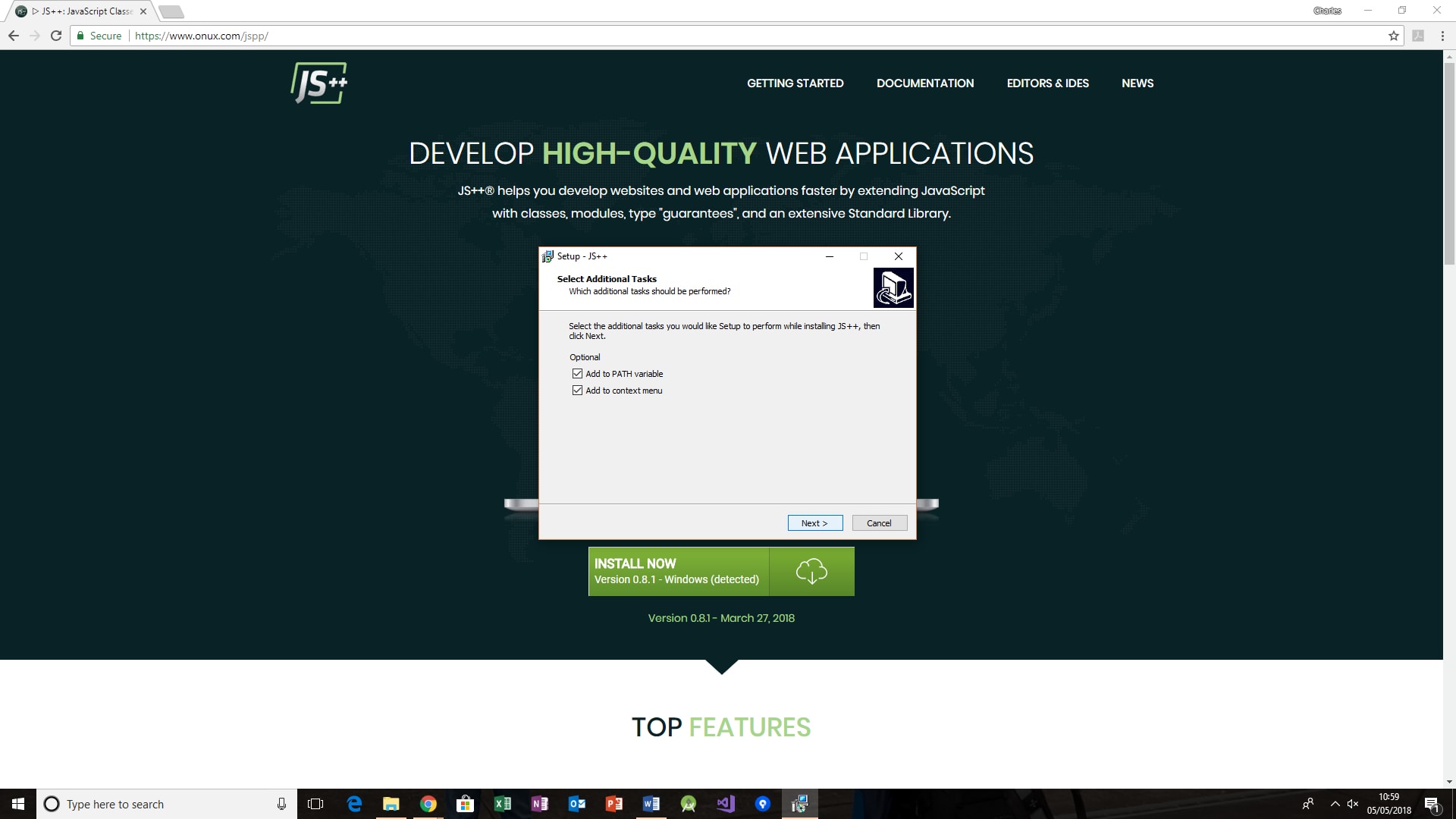
Make sure both options are selected, and click "Next". Click "Install" to complete the installation.
Note: To use JS++, you will need to have a software package named Visual C++ Redistributable installed on your computer. You will probably already have it installed, since many applications require it. If you do not have it installed, however, you can download it here: https://www.microsoft.com/en-us/download/details.aspx?id=48145
After you click "Install Now", you’ll download a file named something like "JS++-0.8.1-macosx.tar" (don’t worry if it’s slightly different).
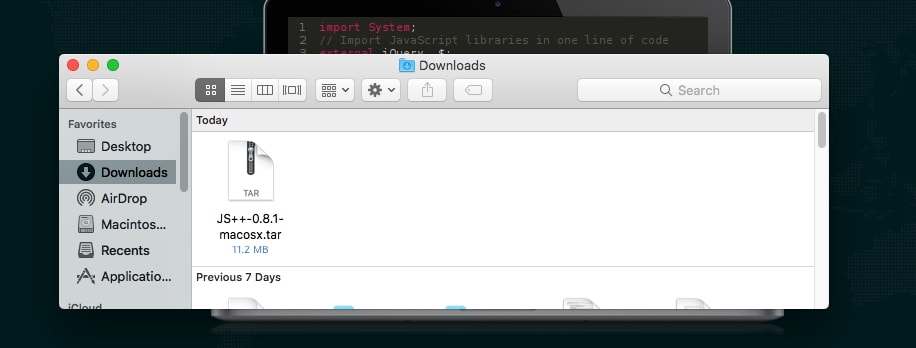
Double click on the file to extract the JS++ folder. Open this folder and find the "js++" executable file. Right click and copy this file. From the Finder’s "Go" menu, select "Go to Folder" and type in "/usr/local/bin" without the quotes.
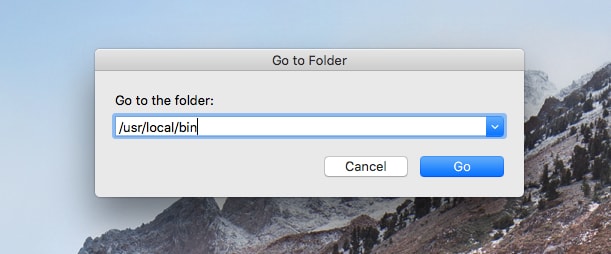
Right click and paste the "js++" file into this directory.
Since version 0.9.2 (released 18 October, 2019), the "js++" binary is 64-bit for Mac.
If you're on a 32-bit computer, copy the "js++-x32" executable file instead and paste it to /usr/local/bin as "js++" (without the "-x32"). Since macOS Catalina, released 7 October, 2019, Apple no longer supports 32-bit executable files.
Open the Terminal app, and navigate to the "/usr/local/bin" directory: to do this, type "cd /usr/local/bin".
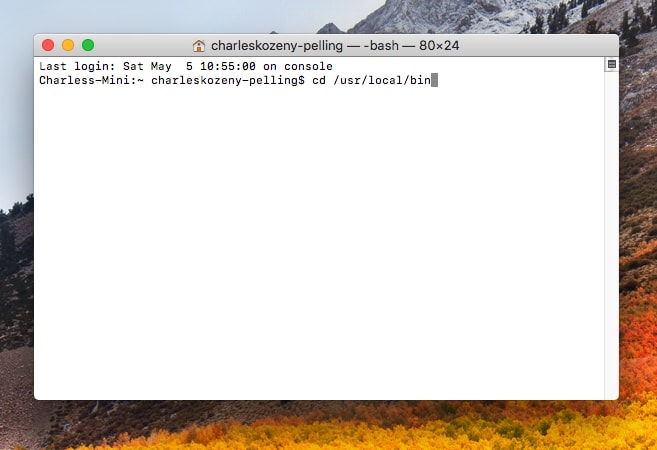
Type "ls" to see a list of files in this directory: you should see the file "js++" listed there. Finally, type "chmod +x js++" without the quotes.
If you receive an error that the developer cannot be verified when using the compiler, please check your system security settings.
Linux installation works in a similar way to Mac OS installation (see above). After clicking the install button, you’ll need to find the "js++" executable file and copy it to the "/usr/local/bin" directory. Then open the terminal, navigate to the "/usr/local/bin" directory, and type in "chmod +x js++" without the quotes.